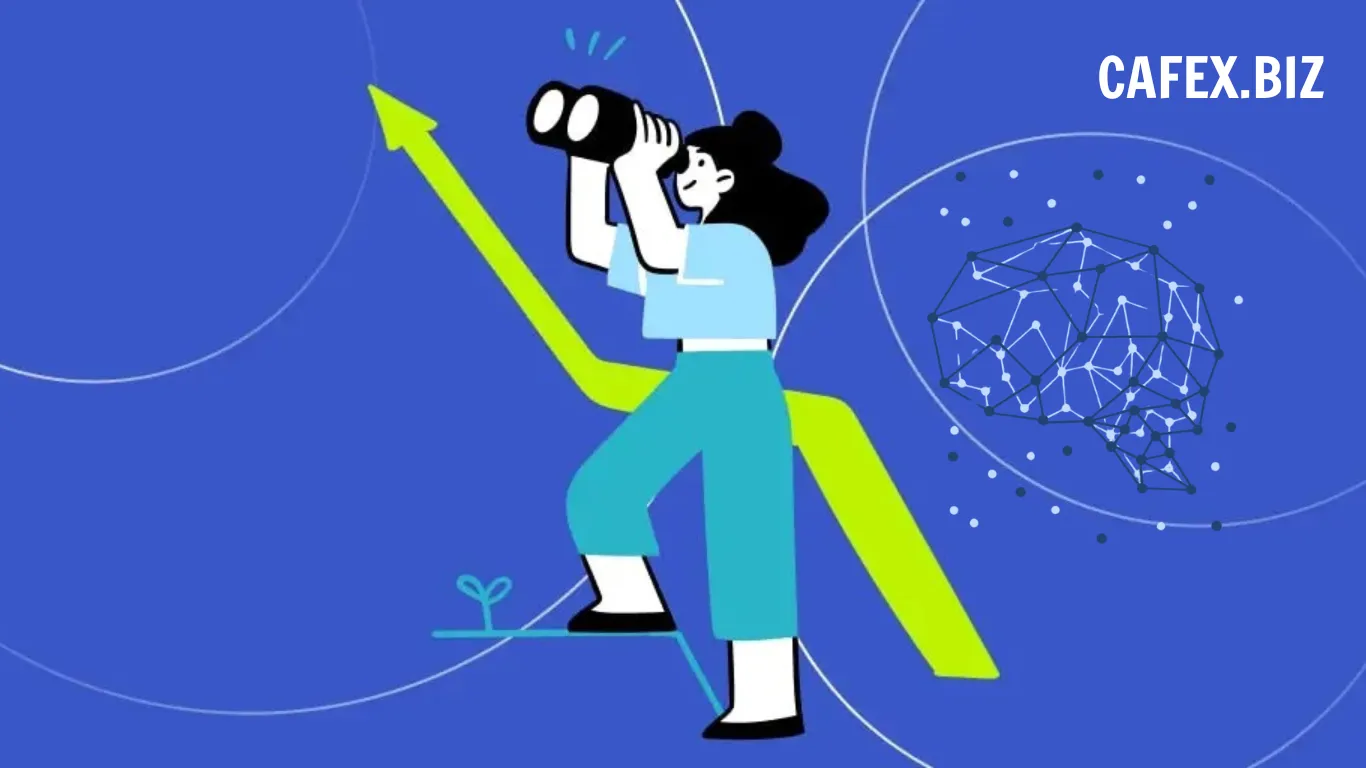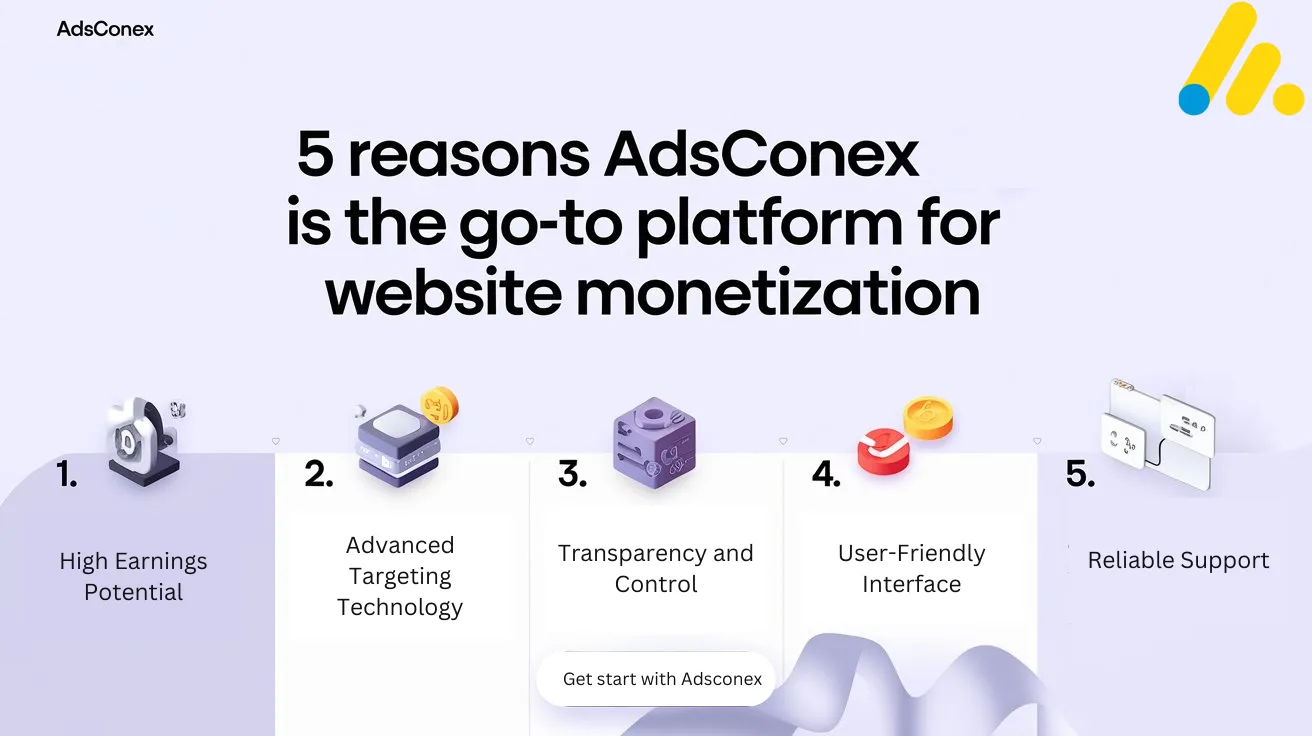Apple recently released iOS 17.3, the latest update to its popular mobile operating system. Among the new features and bug fixes, iOS 17.3 introduces a security feature called Stolen Device Protection, which aims to protect your iPhone and Apple ID from unauthorized access in the event of Your device is stolen and the thief knows your passcode.
Stolen Device Protection is an optional feature that you can turn on or off in the Settings app. It works by requiring biometric authentication, such as Face ID or Touch ID, with no fallback passcode, to perform certain actions on your iPhone or Apple ID account. These actions include:
- Change your device passcode
- Change your Apple ID password
- Turn off Find My iPhone
- Erase your device
- Restore your device from backup
- Sign out of iCloud
- Turn off Stolen Device Protection
If you try to perform any of these actions with Stolen Device Protection turned on, you'll need to scan your face or fingerprint twice: once initially and then again after an hour. This is called Defer Security and is designed to prevent others from making changes that could lock you out of your device or account.
This feature helps you in two ways: it increases the security of your device and it gives you more time to locate and restore your device.
By requiring biometric authentication, Stolen Device Protection makes it harder for others to access your sensitive information and settings. Even if they know your passcode, they won't be able to change it or turn off Find My iPhone without your face or fingerprint. This means they won't be able to erase your device, restore it from a backup, or sign out of iCloud. This also means you can still track your device, play sounds, show messages, or erase it remotely using Find My or Find My Device on iCloud.com.
-1705980752.jpg)
Thanks to Deferred Security, Stolen Device Protection gives you more time to act. If someone tries to change your device passcode or Apple ID password, they will have to wait an hour before they can complete the action. This allows you to notice that your device is missing and take action. You can use Find My or Find My Device on iCloud.com to locate your device, contact authorities, or erase your data remotely.
Stolen device protection is off by default, but you can easily turn it on or off in the Settings app. To do so, follow these steps:
- Go to Settings and tap on Face ID & Passcode (or Touch ID & Passcode)
- Enter your passcode
- Scroll down to the Stolen Device Protection section
- Tap Turn protection on or Turn protection off
“Security Delay requires Face ID or Touch ID, a one-hour wait, and then additional successful biometric authentication” before you can complete the process, Apple says, ensuring that the person who’s performing this action is truly you. According to Apple, your iPhone will only require this additional layer of authentication when you're away from "familiar locations like home or work."
Stolen Device Protection is a new security feature in iOS 17.3 that can help you protect your iPhone and Apple ID from unauthorized access. It requires biometric authentication, with no fallback passcode, to perform certain actions on your device or account. It also introduces Security Delay, giving you more time to locate and recover your device. You can turn Stolen Device Protection on or off in the Settings app, but you might need Defer Security to turn it off if you're not in a familiar location. Stolen device protection is an optional feature, but Apple recommends turning it on for added peace of mind.
-1705980612.jpg)