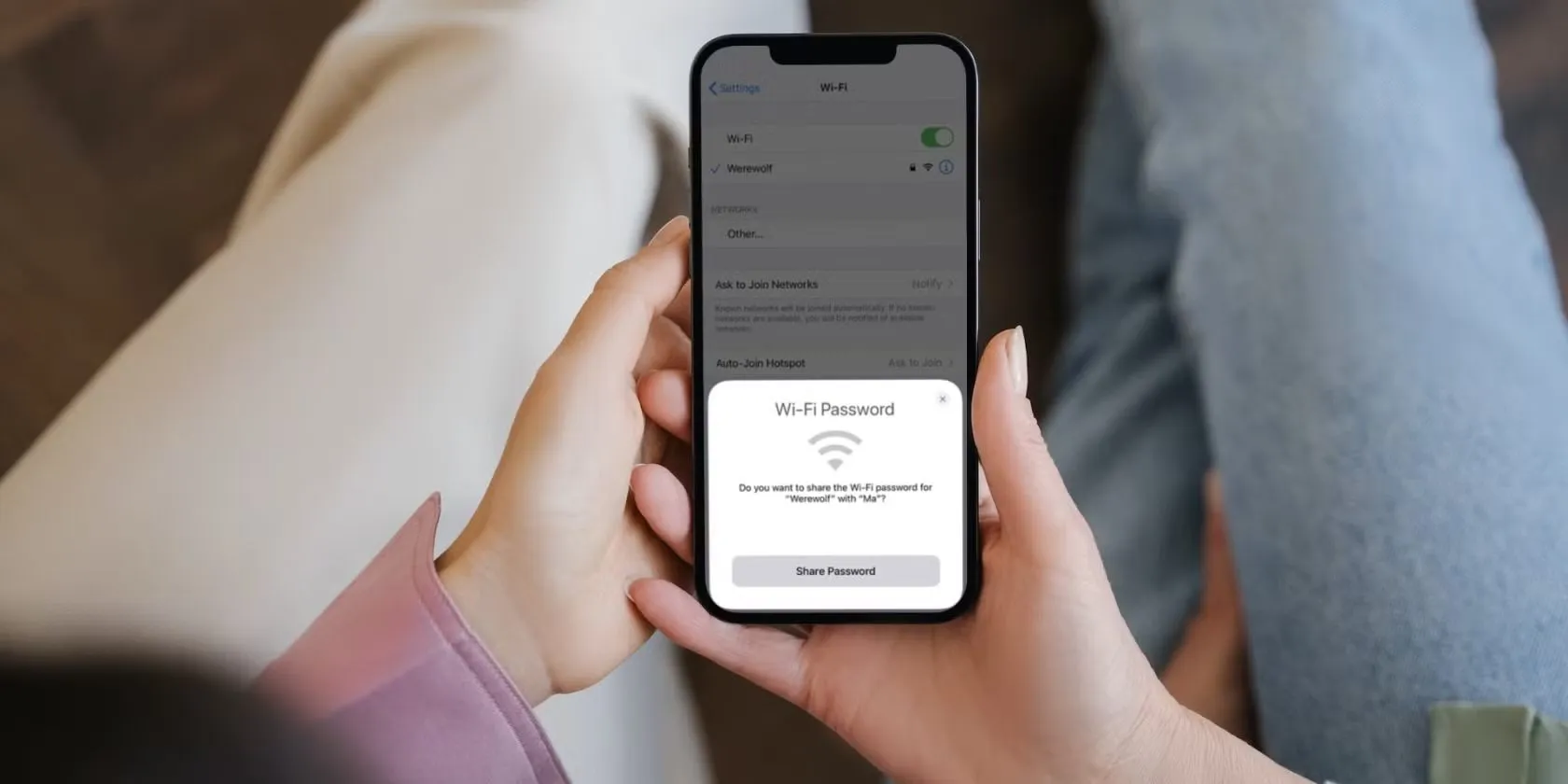Sharing your WiFi password might seem like a simple task, but it can become complicated when you're switching devices, helping friends connect, or managing privacy settings. Whether you’re using an iPhone, Android, MacBook, or Windows laptop, there are several efficient and secure methods to share your WiFi without the hassle of typing long passwords.
In this guide, we'll show you how to share WiFi password on various platforms—especially focusing on how to share WiFi password on iPhone, Android, and through universal QR codes—so you can stay connected with ease.
Why It’s Important to Know How to Share WiFi Password
Today’s homes and workplaces are filled with smart devices. From smartphones and tablets to smart TVs and IoT gadgets, nearly everything requires a stable WiFi connection. Knowing how to share WiFi password not only makes life easier for guests and co-workers, but also improves efficiency, especially when managing multiple devices.
How to Share WiFi Password on iPhone
Apple makes sharing WiFi passwords incredibly easy—no need to type anything. This built-in feature is a lifesaver for iOS and macOS users.
Steps to Share WiFi Password on iPhone:
-
Ensure both iPhones (or iPad/Mac) are running iOS 11 or later.
-
Turn on WiFi and Bluetooth on both devices.
-
Make sure both devices are signed into iCloud and have each other saved in Contacts.
-
Connect the iPhone that has the password to the WiFi network.
-
Place the two devices close together.
-
A pop-up will appear on the device already connected, asking if you want to share the password.
-
Tap “Share Password” and the other device will connect automatically.
This method is secure, fast, and avoids exposing your password directly.

How to Share WiFi Password on Android
If you're using an Android phone, sharing WiFi is just as simple—especially on newer models that support QR code generation.
For Android 10 and Above:
-
Go to Settings > Network & Internet > WiFi.
-
Tap the network name you’re connected to.
-
Select “Share”. You’ll be prompted to verify your identity via fingerprint or PIN.
-
A QR code will appear. The other person can scan it using their phone camera or a QR code reader.
Android’s QR code feature allows you to share access securely and without spelling out complex passwords.
How to Share WiFi Password on Mac
Mac users can also share their WiFi password with nearby Apple devices using a process similar to iPhones.
Steps:
-
Both the Mac and the other device should be signed into iCloud and saved in each other’s Contacts.
-
The Mac should be connected to the WiFi network.
-
Bring the other Apple device nearby and try connecting it to the same network.
-
A prompt will appear on your Mac asking if you'd like to share the password.
-
Click “Share Password”, and the device will connect instantly.
This method is perfect for seamless integration between Apple devices in households or offices.
Share WiFi Password Using a QR Code (Universal Method)
Want a method that works across platforms? Generating a QR code is the best option for universal WiFi sharing.
Steps to Generate a QR Code:
-
Visit a trusted site like https://qifi.org or https://qr-code-generator.com.
-
Enter your WiFi network name (SSID), password, and encryption type (WPA/WPA2).
-
Click Generate.
-
Display or print the QR code. Others can scan it using their phone camera.
This method is particularly useful for public places, offices, or when hosting multiple guests.
How to Share WiFi Password from iPhone to Android (and vice versa)
Unfortunately, there is no direct way to share WiFi from iPhone to Android using Apple’s built-in sharing tool. However, you can still work around this using a QR code:
-
Use a third-party app like Visual Codes on iPhone to generate a QR code.
-
Or simply manually share the password via AirDrop, Messages, or Notes.
For Android-to-iPhone sharing, QR codes can usually be scanned using the iPhone’s camera if the code is displayed properly.
Security Tips for Sharing WiFi Passwords
While sharing is convenient, it’s crucial to protect your network:
-
Use a guest network: Most modern routers allow you to set up a guest WiFi, keeping your main network private.
-
Avoid sharing passwords over insecure apps.
-
Change passwords periodically, especially after hosting multiple users.
-
Use WPA3 encryption if supported, for stronger security.
Being mindful of your network’s access can help prevent unauthorized device connections or bandwidth issues.
Knowing how to share WiFi password can save time and reduce frustration—especially in today’s digital-first lifestyle. From Apple’s seamless sharing options to Android’s QR codes and cross-platform solutions, there’s a method for everyone. Whether you're using an iPhone, Android device, or desktop computer, sharing your WiFi securely and efficiently is a smart move.
For Apple users, the “how to share WiFi password iPhone” feature is a clear win for simplicity. Android’s QR code method offers a versatile, platform-independent solution. And when all else fails, a simple QR code generator or a guest network can keep you covered.