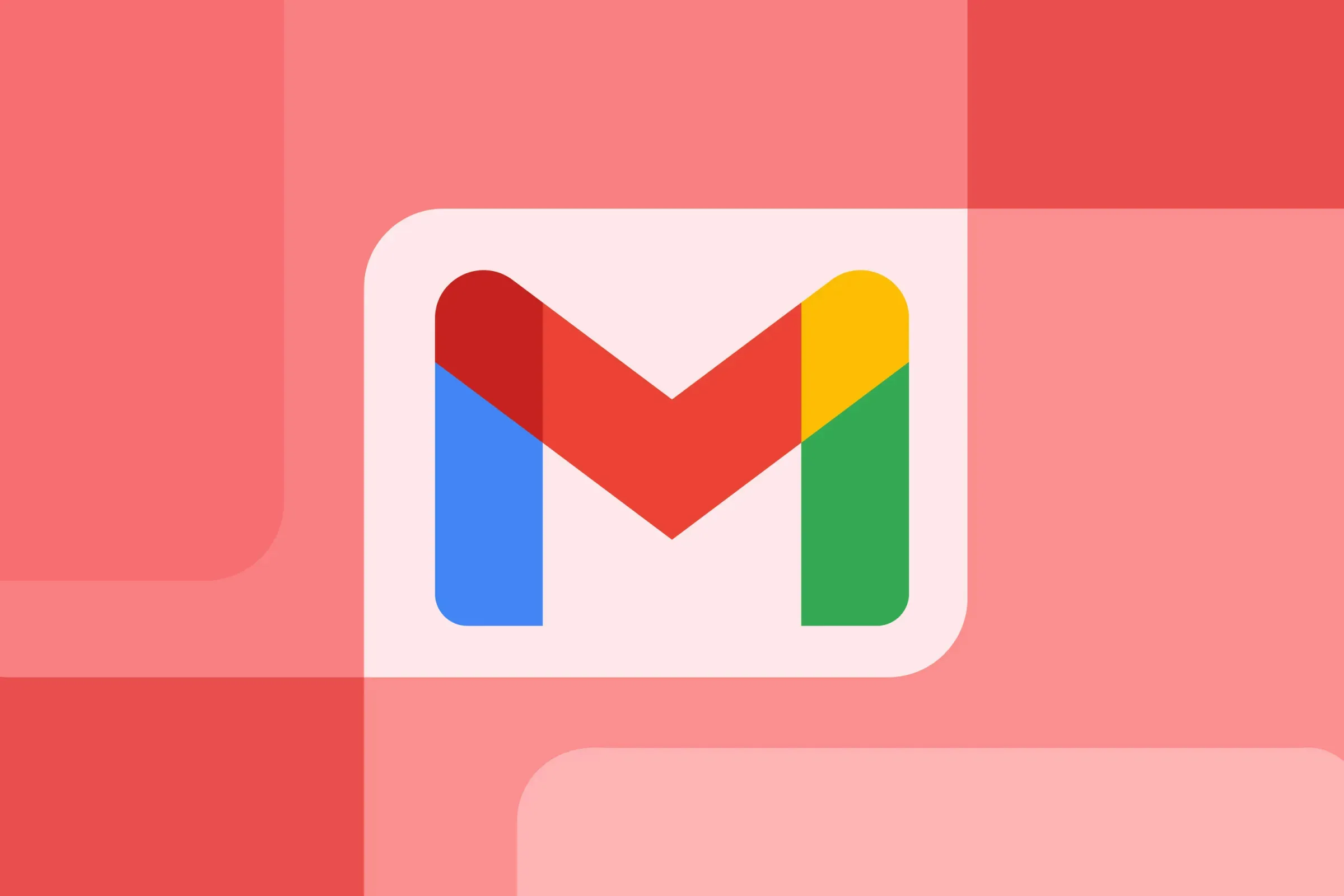Google Photos is one of the most powerful cloud-based storage services for organizing and retrieving your photos and videos. With its seamless backup system, AI-powered search capabilities, and easy navigation, you can find images in your collection without endless scrolling. Whether you have thousands of pictures or just a handful, Google Photos provides several tools to help you locate a specific image quickly.
In this guide, we’ll explore the best methods to search for images in Google Photos, including searching by person, location, date, and even objects within images.

1. Searching by Person or Pet
Google Photos uses facial recognition to identify and group people and pets. This makes it easy to locate images of specific individuals over the years.
How to Search by Face:
-
On Desktop: Click the search bar at the top of Google Photos or select “People & Pets” from the left-hand navigation panel.
-
On Mobile: Tap the search icon at the bottom, then select “People & Pets.”
If you haven’t identified someone yet, Google Photos might prompt you to do so.
Enable Face Grouping:
-
On Desktop: Click the gear icon (top right), then go to Group Similar Faces and turn on Face Groups.
-
On Mobile: Tap your profile picture, navigate to Photos settings > Preferences > Group Similar Faces, and enable Face Groups.
Once enabled, you can add names to faces:
-
Select a face thumbnail.
-
Click Add a Name, enter the name, and save.
-
The system will now recognize this person in future searches.
2. Searching by Location
If your photos are geotagged, you can search for them based on where they were taken.
How to Search by Location:
-
On Desktop: Type a city, landmark, or country name into the search bar.
-
On Mobile: Tap the search icon, then type a location.
Google Photos categorizes locations under Places in the left-hand panel (web) or the search results (mobile).
Manually Adding a Location:
If a photo doesn’t have location metadata, you can add it manually:
-
Open the image.
-
Click the info (i) button.
-
Select Add a Location and enter the place.
3. Searching by Date or Date Range
If you remember when a photo was taken, you can search by year, month, or even a specific day.
How to Search by Date:
-
Enter a year (e.g., 2023), a month and year (January 2024), or a specific date (March 5, 2022).
-
You can also search by seasons (e.g., Summer 2023 or Winter 2024).
-
Use #date_range: to find images in a specific period. Example:
-
#date_range:20240101-20240301will show all photos from January to March 2024.
-
Jump to a Year Quickly:
On desktop, a timeline appears on the right side—clicking on a specific year will jump to that point in your photo history.
4. Searching by Object, Scene, or Text
Google Photos uses AI to detect objects, activities, and even words in your images.
How to Search by Object or Scene:
Try searching for terms like:
-
Objects: “Car,” “Bicycle,” “Laptop.”
-
Activities: “Hiking,” “Swimming,” “Concert.”
-
Colors: “Red,” “Blue,” “Green.”
-
Events: “Wedding,” “Birthday,” “Graduation.”

Searching by Text in Images:
Google Photos scans images for text, so you can find pictures with specific words.
-
Example: Searching for “Menu” will pull up all photos that contain a menu.
5. Searching Using Advanced Filters
Combine multiple search parameters to refine results.
Examples:
-
A specific person at a location: “Alice in Paris”
-
A pet in a time frame: “Buddy Summer 2023”
-
A keyword + a date range:
Beach #date_range:20230601-20230901
6. Managing Search Results Efficiently
Once you find the photos you need, you can:
-
Select and Download: Click the checkmark on multiple images and download them.
-
Create Albums: Organize found photos into albums for quick future access.
-
Use Favorites: Mark frequently accessed photos with a star.
Try these techniques and make the most of Google Photos’ search features to quickly locate your most precious memories!
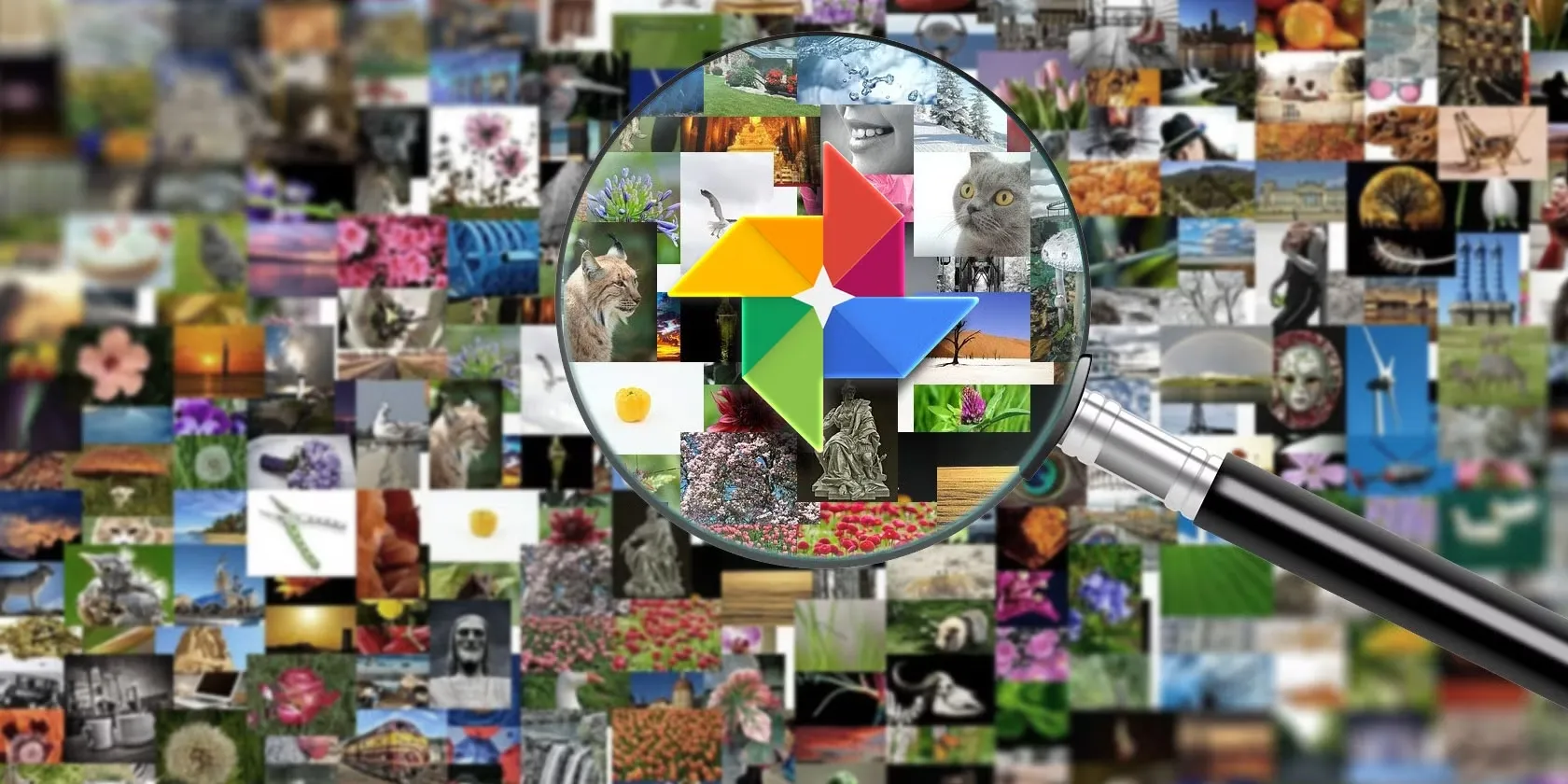

-1712736425-q80.webp)